That's the way I do it. After opening a new application, I drag it to the stage in which I want to keep it. Also, you can drag items from one stage to another.
This is exactly what I do. I have a few drive icons on the right side of the desktop, not a jumbled mess like some people do. Toggling the "Desktop items" selection works as expected, for me. Like I mentioned above with Background Sounds, there still seem to be some issues with System Settings that are getting blamed on other features. It's hard to say, but I'm able to interact with my drive icons without issue. For what it's worth, here's what my Stage Manager settings look like:
View attachment 18662