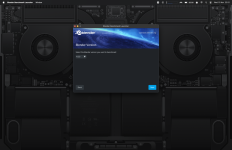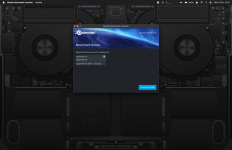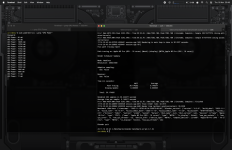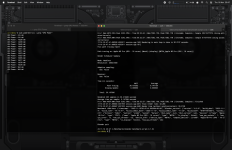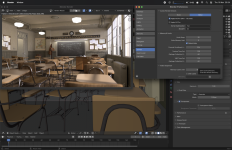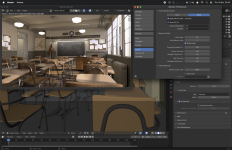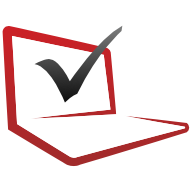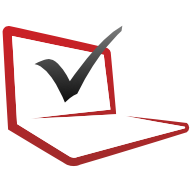The benchmark tool doesn't give you the option unfortunately.
I had a poke around to check if accepts any command line flags but that doesn't appear to be the case. The only options are blender version and render device (just CPU or GPU)
If you know a workaround let me know

Side note, I've been using the machine constantly since I ran the blender tests earlier (about 3.5 hours, mostly YouTube and browsing). IIRC, the battery was at around 93% when I finished the blender tests. The battery is at 80% now and iStats remaining time estimate is still 20 hours. Freakin' love this thing!
I think PCMag reported 30 hours of 720p offline playback? Well, I think 30 hours of 4K YouTube could be doable (maybe a perk of the AV1 decoder, not sure)
Purely anecdotal, but my feeling (so far) is M3 Pro makes an appreciable difference to light load efficiency vs. prior M SoCs. I’m not hypermiling - I’m deliberately not cleaning up after myself (leaving lots of background apps etc. running) and it just isn’t phased. Maybe some of it is thanks to software improvements not specific to this hardware (e.g. I noticed the scheduler and/or VMWare and/or virtualisation framework is making better choices with VMs, like placing Windows on the six E-cores while it runs updates instead of always on the P cores).
Just leaving powermetrics polling in the background, the average SoC power draw seems lower than I’m used to with my M1 work Mac. I would need to run a controlled test to be sure, but I could swear M1 typically averages out higher.
Like, just writing this message, the SoC hasn’t exceeded 350mW (with Safari, Music, Telegram, Ivory, Terminal, Sublime Text, Messages, Notes, iStat and all the system services like Time Machine, iCloud daemons etc. still doing things silently behind the scenes, not everything is “App Nap”’d). That’s nuts. M1 would typically at least bounce up to 1-5W from time to time, but this isn’t.
Wish I had the time to create some kind of automated tests to evaluate these questions properly