For years I have used Zenfolio as my photo gallery where I stash photos online. That way I have access to them from any computer or iOS device and yet they are not taking up any space on the device unless I choose to have them do so ( which I do, with folders for images from 2020 and 2021). Back in the day, we needed to use Zenfolio or SmugMug or some similar online gallery in order to put our images if we were planning to share them on forums and such, but these days we don't need to do that, as with Xenforo and probably other forum software we can simply upload an image right from our computer. That makes a huge difference!
My Zenfolio folders and files are arranged for easy reference for me and if I suddenly recall a particular image that I want to share that was shot back in 2009 or some such and I don't feel like opening the cabinet to retrieve an external archival drive, I can simply pop right into Zenfolio, look for the appropriate subject header that it's likely to be under, check that gallery and then download the image to my computer or hotlink the image file to whatever forum in which I want to share it. I remember an interesting macro from Spring 2009? Great, just jump into my Zenfolio account and pull up that gallery, take a look and find the exact image. Easy enough to share it with a family member or friend, too.....
Yes, EXIF/metadata is included. I don't know about identification of faces or geolocations, though, since I don't use either of those.
I've been doing a 52-Week Project of images over the past year and as part of my regular routine at the end of the week, after I've shared the chosen images on Nikon Cafe, which is where I've been doing the project, I then promptly upload them to my Zenfolio account, too. I've got last year's and this year's projects up there in exactly the order in which I chose to arrange them, and they're available to me or anyone else for a look if need be.
I've been using Zenfolio from nearly the beginning so am "grandfathered in" as far as fees go and have no idea of what kind of price a newcomer to the site would need to pay, but IMHO it could still be well worth but as it does exactly what you want: sets up your images in galleries/folders, whatever, in the way that you want and they are accessible very quickly and easily to you from whatever device you may be using at the time, as well as galleries being available to friends and family -- which you can mark for privacy and provide them with just a password.