- Joined
- Jul 22, 2021
- Posts
- 1,237
- Main Camera
- Fujifilm
did it work??
did it work??
I just just Youtubed up this video. This was benchmarked on the MBP Max, but this shouldn't be a problem, since it and the Studio Max are identical in practically every conceivable way.
Also...the upcoming X-Plane 12, which will be M1-native (not sure if that drives GPU%, might not) will come with and handle greater number of objects and more complex scenery. And with more realism with respect to weather and water. To what extent, I don't know.
did it work??
Okay, I'm back with a really dumb question. I've been a Mac user since 2008 and you would think I would know how to do this...but no.
I found a machine at B&H and ordered it last night, and it should be here Tuesday. I have always used Migration Assistant and basically just copied my old machine to my new one. I don't want to do that this time. I probably have tiny junk files from 2008 still on my current computer, although I tried deleting all that stuff when I moved to Catalina. I want to basically set up as new, especially since I will want the M1 optimized programs.
I can easily manually copy stuff like documents and photos, my LR catalog, and "day to day" files. But I don't want to lose all my preferences for things like Photoshop and LR, all those hidden settings that get stored in Library and other hard to find areas. How do I get that stuff copied over without using Migration Assistant?
So you recommend just copying the entire Preferences folder for the corresponding program?*Usually* apps store things like that in
//Users/[User Name]/Library/Preferences/[application name]
If you copy those files manually, it will usually, but not always, work.
Yep. I’d do it before installing the app.So you recommend just copying the entire Preferences folder for the corresponding program?
Oh, that's good to know, I would have installed the applications first. Thanks so much.Yep. I’d do it before installing the app.
It would probably work either wayOh, that's good to know, I would have installed the applications first. Thanks so much.
Also, do not copy the contents of the folder, copy the folder itself, just to be sure you capture any hidden files. In the olden days, I put /~me in its own partition, allowing me to do a full clean OS install without disturbing any of my own settings.
On macOS there was a .plist somewhere in /Library where you could set the user directory. Not sure how it works now.I'm assuming /users/blah is a lot like the home folder on Linux, right? If so, putting that in it's own partition is really the way to go.
What I did when I set up my Mac Studio was copy the old Mac's internal drive to an external SSD using Carbon Copy Cloner. Then I ran Migration Assistant off the external drive, but didn't copy applications. When the new computer was running, I manually installed all my apps. This was easier than expected, since it was easy to find installers online or download the apps from the App Store. I started with 1Password, since that's where all my software licenses are stored. When I was finished, my preferences and other settings seemed to be intact.Okay, I'm back with a really dumb question. I've been a Mac user since 2008 and you would think I would know how to do this...but no.
I found a machine at B&H and ordered it last night, and it should be here Tuesday. I have always used Migration Assistant and basically just copied my old machine to my new one. I don't want to do that this time. I probably have tiny junk files from 2008 still on my current computer, although I tried deleting all that stuff when I moved to Catalina. I want to basically set up as new, especially since I will want the M1 optimized programs.
I can easily manually copy stuff like documents and photos, my LR catalog, and "day to day" files. But I don't want to lose all my preferences for things like Photoshop and LR, all those hidden settings that get stored in Library and other hard to find areas. How do I get that stuff copied over without using Migration Assistant?
Downside to that is you will have a lot of library files for apps you may no longer have installed on your machine. If you care about that sort of thing.What I did when I set up my Mac Studio was copy the old Mac's internal drive to an external SSD using Carbon Copy Cloner. Then I ran Migration Assistant off the external drive, but didn't copy applications. When the new computer was running, I manually installed all my apps. This was easier than expected, since it was easy to find installers online or download the apps from the App Store. I started with 1Password, since that's where all my software licenses are stored. When I was finished, my preferences and other settings seemed to be intact.
True. I’ve cleared most of that stuff out manually. I know there are apps that claim to automate the process, but I’m not sure I trust them.Downside to that is you will have a lot of library files for apps you may no longer have installed on your machine. If you care about that sort of thing.
Personally, I’ve just done migration assistant moves (either machine-to-machine or machine-to-disk-to-machine) that forms a straight lineage all the way back to around 2008. My mac still has powerpc binaries and such floating around. Doesn’t seem to be causing me any difficulties.True. I’ve cleared most of that stuff out manually. I know there are apps that claim to automate the process, but I’m not sure I trust them.
This site uses cookies to help personalise content, tailor your experience and to keep you logged in if you register.
By continuing to use this site, you are consenting to our use of cookies.