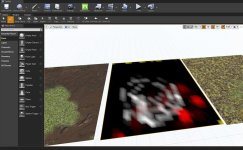Renzatic
Egg Nog King of the Eastern Seaboard
- Joined
- Aug 14, 2020
- Posts
- 4,243
I also noticed that the original piece is rotated out of it’s orientation during this process. Is there a way to keep the backside of the original piece in place as you build this?
There sure is. See, by default, the bend modifier will try to bend it from the origin point of your object, which is usually in the middle. You'll get the shape you want, but as you can see, it rotates the entire mesh except for the very center. So how do you make it so that it bends away from a starting point?
You give the modifier a reference to bend from. To do that, you use an Empty.
An Empty is pretty much a null object. It doesn't do anything itself. It's just a Blender specific marker placed in your scene that won't render, or export in any way. What it does is act as a reference point for other things in your scene. This could be a point to pivot around for a radial array, an effector for geometry nodes, or, in your case, a way to mark a starting point for a bend.
While in Object Mode, Ctrl-A to bring up your Add menu, and go down to the Empty menu. Choose any one of them that you want. I usually choose the unmarked axis, because the center point of it lets you see at a glance where the center of the empty, the origin point, actually is.
Move it to the beginning of your road. In your Simple Deform modifier box, you'll see a space labeled Origin. Hit it, and select your Empty. Now, when you bend your road, it's always going to bend from that point on to the end. If you're feeling brave, you can move the origin around to see how it twists and bends your road.