This does a good job of explaining what mipmaps are, and how to apply them. It's just 3 minutes, so you won't have to dedicate a ton of time to it.
Texel density fairly easy to explain when you're talking about bare surfaces, like what you've been working with. It's simply the resolution of your textures relative to each other. Say you have two equally sized walls segments next to each other, one has a 2048x texture, the other a 512x. Obviously, the 2048x texture will look so much sharper relative to the 512x, which has 8 times as many pixels applied to the same surface.
It gets a little more complicated when you're talking about UVs, because texel density is not only defined by the resolution of your texture, but also your unwrap. Here's a quick, simple example here...
I make a cube, give each face on the cube it's own UV island. I apply a 128x128 pixel texture to it. Now I take two of those faces, and make it so that they fill up a quarter of the UV space, which would be 64x64 pixels. The other 4, I make roughly a quarter of the size of that, or 32x32 pixels each.
My cube, has bad relative texel density, since I have 6 equally sized faces, but two different pixel resolutions being applied to these faces.
View attachment 11390
(Well, think of that 32px space as being 32px-ish. I whipped this up pretty quickly, but you should get the idea.)
Hopefully, I did a good enough job explaining it so that you get the just of what's going on. The good news is that it's primarily academic. When you UV unwrap your objects, Blender will scale all the individual islands to their relative appropriate sizes, so you don't have to worry about small details taking up as much space as your larger details. They all have even texel density on your UV space.
The challenge with UV mapping is maximizing the amount of space you have available, so that you're using your pixels more efficiently. You do this both through efficient unwrapping, and island packing (the latter of which you can use a nice little addon like UV Packmaster to automate for you). This is a subject I could fill paragraph upon paragraph with, and you will at some point have plenty of questions to ask when you start doing it yourself.
...but we'll get to that later.
When you're starting out, UVing is probably one of the most confusing things about modeling. It's really quiet simple, though it's something you need to have some hands on time with to really wrap your head around.
Now as to what size you should use for your models, well, that depends. How large is it? How close are you gonna get to it? How much detail needs to be seen? Does it look the same at 1024x as it does as 2048x? What can you get away with? Generally speaking, 1024x is fine for most largish objects, like a post box, and you want to use 4096x textures sparingly for things like houses and buildings with tons of unique surfaces, or character models that will spend a fair amount of time being close to the camera.
You can even use a single texture for multiple objects if you want. Why have 4 roughly equally sized objects with 4 sets of 512x material textures, when you could throw them all together onto a single 1024x material sheet?
To get down to the bare basics, texture density is a combination of your UV island sizes, and the resolution of your textures, all of which are determined by you during the design phase before you export your objects into Unreal.
Keep in mind that this isn't something you have to be absolutely scientific about. Like if you have a 40cm object, you don't need to worry about it having X amount of pixels on its surfaces relative to other objects. It's more of a general guideline thing, with the primary goal being maximizing quality with minimal amount of resources used, and the realization that you don't need a 4096x texture for a prop bowl sitting on a shelf.