I’m not saying that UE is overly difficult, I just need to see the node explanations and examples of how they work with each other as provided in that Vertex Painting tutorial. That is outstanding.
The one thing that might help you the most is to break it down to it's most basic settings. In this case, the color/albedo textures. When you get right down to it, what' you're basically doing is repeating the same thing three or more times for each image that makes up a material.
Here's a shot of my material in UE, lerp only the three images in the albedo channel. If it looks like I'm covering old ground, or being condescending, don't be offended. I'm just trying to demystify the whole process as much as possible.
The nodes on the far left are probably the most mysterious. All they're doing is taking the UV map, and using a parameter to multiply it to shrink and grow the texture on your surface. This is good for those times when you grab a neat material you like, but it turns out it's out of scale with the rest of your stuff, giving you some HUGE ASS leaves or whatnot. 1 is UV x 1, or no change. 2 is UV x 2, or the texture repeated 2 by 2 times on the surface, 3 is UV x 3, or the texture repeated 3 by 3 times on your surface, and etc. etc.
The next stop on the noodle path is your image texture node (called Texture Sample in UE). In this case, your albedo. It's the texture that'll show up on your surfaces.
Further on down, you hit your lerp. This is where the magic happens. You want to blend two textures, your A and B. So you hook your nodes into socket A on the lerp, copy and paste them down below, add a new texture into your image texture node, and plug this new set of nodes into socket B.
Now you need a parameter to tell the engine how and where to blend these two nodes together. That's done by plugging a single color channel, in this case red, from the Vertex Color node into the alpha socket on the lerp node. This tells the engine that when you paint red in the vertex color channel, your 2nd texture will appear there. The topmost texture will go to the next undefined socket, which in this case is green. Now, when you paint red, you get your gravel, green will give you grass.
But you want that third texture, right? That's easy. Just lerp again. Copy one set of texture coordinates and image texture nodes, paste it down below, lead the Image Texture node to your 3rd texture, and hook your initial lerp to A, and your new texture to B onto another lerp. To define where it goes, take the blue color channel socket, and plug it the alpha on your 2nd lerp.
Why blue instead of green? Remember, the topmost texture defaults to the undefined color. I wanted green to be grass, so I made the 3rd texture blue.
Now, you can paint red, green, and blue on your surface to mix your grass, gravel, and dirt.
But what if you want to add in a roughness map, make your simple images more materially? Copy the image nodes and lerps above, and paste them down below your initial three. Change your textures so that the roughness image on A corresponds to the albedo on A, and so on and so on. You don't want to copy your Vertex Colors node, because you can just reuse it. Drag it down, and plug Red and Blue into the appropriate lerps.
But what about your texture coordinates? Well, you don't want your roughness map image to scale differently than its corresponding albedo. You'll want them to share the same size and space. To do that, just link your first texture coordinate nodes to the first set on your albedo and roughness, and repeat accordingly.
You'll end up with something like this:
For any other maps, just repeat the process, and plug the new lerps into their appropriate socket on the material node at the end.
So you can see what you're doing here. You're making a material out of three materials, and setting parameters to tell it how to blend the various parts of these materials together. Like I said, it's very simple, it just looks complicated because you're defining every little thing step by step by step.
Yeah, you probably gathered this from the videos you've watched, but I'm really wanting to hammer down the very basics here, to make triply sure you understand how this all works. Once you get the basics down, you can expand upon it, and start getting truly fancy.
The reason why I initially wanted to show you how to do things in Blender is because it's basically doing the same thing, but it's easier to follow, since it abstracts a lot of fiddly bits.