Renzatic
Egg Nog King of the Eastern Seaboard
- Joined
- Aug 14, 2020
- Posts
- 4,243
Yeah, modeling a big specimen tree may be in my future, with you help,
Ask away when you're ready!
Does it matter how many textures are built into a material, or does it only matter how many textures are applied to the landscape in a scene? In other words if you wanted to make a master master material, but you are careful and only utilize say only 4 in a quadrant are you goid to go?
General rule of thumb is to use as few textures as possible to achieve what you want. For example, your forest road scene only needs a dirt texture for the road, grass for the open parts, and a forest floor texture for where the trees are the most dense. Most of your ground textures are gonna be covered by foliage anyway, so just put in what you need to make it look natural.
Anything extra is extraneous detail (this is what the cool kids call a tautology). Things you'll need to transition from one biome to another. Like if your forest runs into an old gas station, you can throw an extra texture or two for the transition from grass to concrete.
Now the big question is how many of these landscape textures can you have in a scene? Can you slap two landscape meshes together, each with their own landscape texture with a shared texture or two between them to help with the transition? Would that be more efficient than just having one mega-landscape texture with everything you need on it? That, I can't answer. You'd need to hit up the UE forum for that.
So now I am picking suitable textures, and testing them and one I used before on the FirestvRoad is bugging me. It’s a dirt texture with roots showing. In the Forest Road project it was a nice dark brown, but in this landscape material it is very light, I’m not sure what is causing this difference. However the landscape material has a built in tint color and I’ll probably use that to darken it up Although there are setting in the material regarding ambient occlusion and diffusion which I can play with and see what king of effect that has.
That's just the nature of colors for you. It looks one way when you're staring at it on a webpage, but another way entirely when you have it in your scene, up against other textures, under certain lighting conditions.
It's easy to fix. Just play with your hue, saturation, and values on your diffuse textures until they all mix together. Fortunately, that's easy to do. Don't even have to use Mixer for it.
...it doesn't help that UE gives everything a goofy name for their nodes. Instead of RGB, which is what every other program out there uses, they call it Vector 3 DERP DERP DERP!
The only downside to this is that I think it might be destructive (IE, it changes the base texture permanently.) You can edit HSV at the material node level, though it's slightly more complicated.

Image Adjustment
Functions for making adjustments to existing image textures, such as shifting contrast or hue.
Last edited: